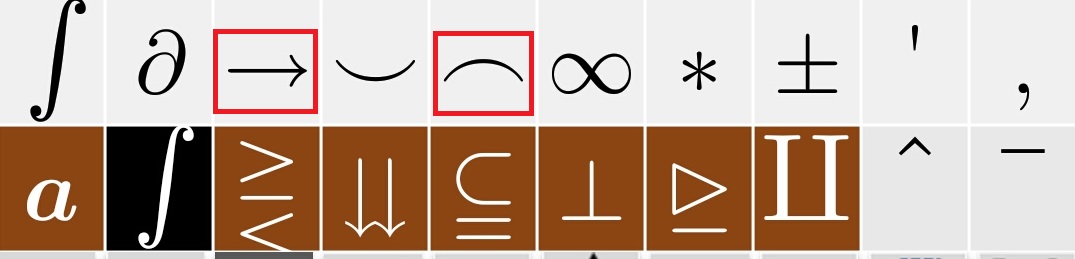| Delete Characters |
Tap  key to delete a character before the current cursor position. key to delete a character before the current cursor position. |
| Add a new line |
Tap  to create a new line. to create a new line. |
| Arrow Keys |
    Tap these buttons to move cursor Tap these buttons to move cursor
|
 |
GREEN Colored keys such as one shown on left display additional math symbols which can be used. |
 ,
any empty fraction will be displayed in editor window. Start typing
using the keyboard use arrows key to move cursor within a fraction.
,
any empty fraction will be displayed in editor window. Start typing
using the keyboard use arrows key to move cursor within a fraction. ,
,
 an empty text box at the superscript/subscript positon at the current chracter
will displayed, enter superscript values using the in-app keyboard.
an empty text box at the superscript/subscript positon at the current chracter
will displayed, enter superscript values using the in-app keyboard. ,
,
 an empty text box at the upper or lower positon at the current chracter
will displayed, enter superscript values using the in-app keyboard.
an empty text box at the upper or lower positon at the current chracter
will displayed, enter superscript values using the in-app keyboard. to come out of square root.
to come out of square root. to write nth root or any other expression.
to write nth root or any other expression. , a set of predefined shortcut will be shown. Tap on any shortcut.
, a set of predefined shortcut will be shown. Tap on any shortcut.
Tap "Font & Color" menu in the top bar to change.

User "Matrix & Tables" menu in the top bar to insert a matrix a 1x2 table will be added. More row and columns can be added using insert row/colums in the menu.

Write a numeric expression and tap "three vertical dots" in top bar to access extra menu. Select "Calculate".
 and choose topic. You can add/edit/delete topic list as per your requirement.
and choose topic. You can add/edit/delete topic list as per your requirement.
Tap "three vertical dots" in top bar to access extra menu.
Select "Save File",: Choose a folder or file or create new folder.Tap + icon in the dialog to create new file.
Saved file can be loaded in the editor with the menu "Load File"

Tap "three vertical dots" in top bar to access extra menu - select "Export to Image". A new dialog will be show, check Generate PDF if you want to save as PDF.

STEPS:
1. Write a letter e, S, u, O etc.
2. Go to symbol screen and tap any accent show in red box.
3. For frequent usage you can bring these to your favorite screen.
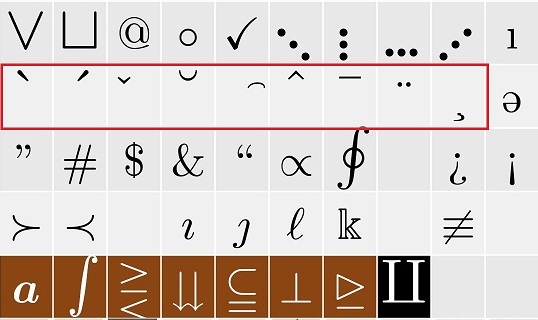

and then use
 and
and  keys to select text.
keys to select text.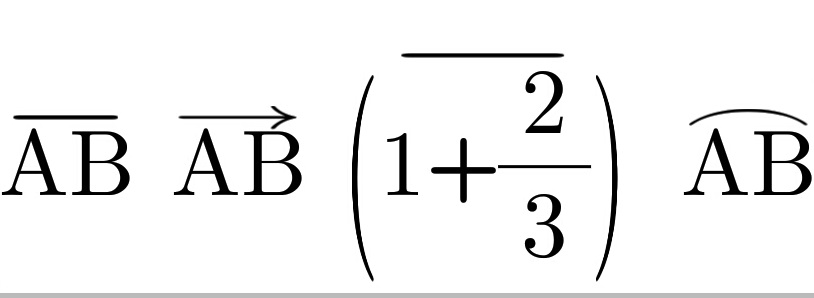
Write AB etc
Select letters
Press

Press MINUS Sign for bar

Use arrows or curves as required.